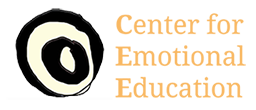Would you like to schedule an appointment?
Great!
Please follow the step-by-step instructions below.
Note: When you purchase a package, please make sure to save the package code you receive.
Or even better, you can easily create a Scheduling account right after completing your purchase, and it will remember your code for you!
Please follow these steps to book your sessions:
Click the photo of your coach below.
If you have registered for an Acuity account, click the small “Log in” link in the upper right corner of the gray scheduling box. (See image below.) If you have not registered yet, proceed to Step 3.
3. If prompted, enter your package code or email address.
4. Click the "Apply" button. You should see the time/sessions remaining on your package.
5. Click on the appointment type you would like to schedule.
6. If prompted, choose the coach you would like to schedule.
7. If prompted, choose your time zone.
8. Proceed to choose your appointment date & time, and click "Continue."
9. If prompted, enter your personal information. When you are done, click the "Complete Appointment" button at the bottom.
10. If you haven’t already, and would like to register for an Acuity account: Click on the “Register for an Account” button to create your Acuity account.
The best way to manage your appointments with us is to create an Acuity Scheduling account.
Immediately after you book an appointment with us, Acuity will ask you if you would like to create an account.
Please click the “Register for an Account” button that appears on your confirmation screen. (See image below.)
You will be asked to create a password.
That’s it, you’re all done!
Forgot password?
When you go to login just enter your email address, leave your password blank, and click the “Log in” button.
Then click on the “Forgot your password?” link to reset your password.